Transcribe audio and video on your phone with WhatsApp
Step 1: Access Scribewave
Begin by navigating to scribewave.com. Once there, click on the "Get started" button to begin the process.
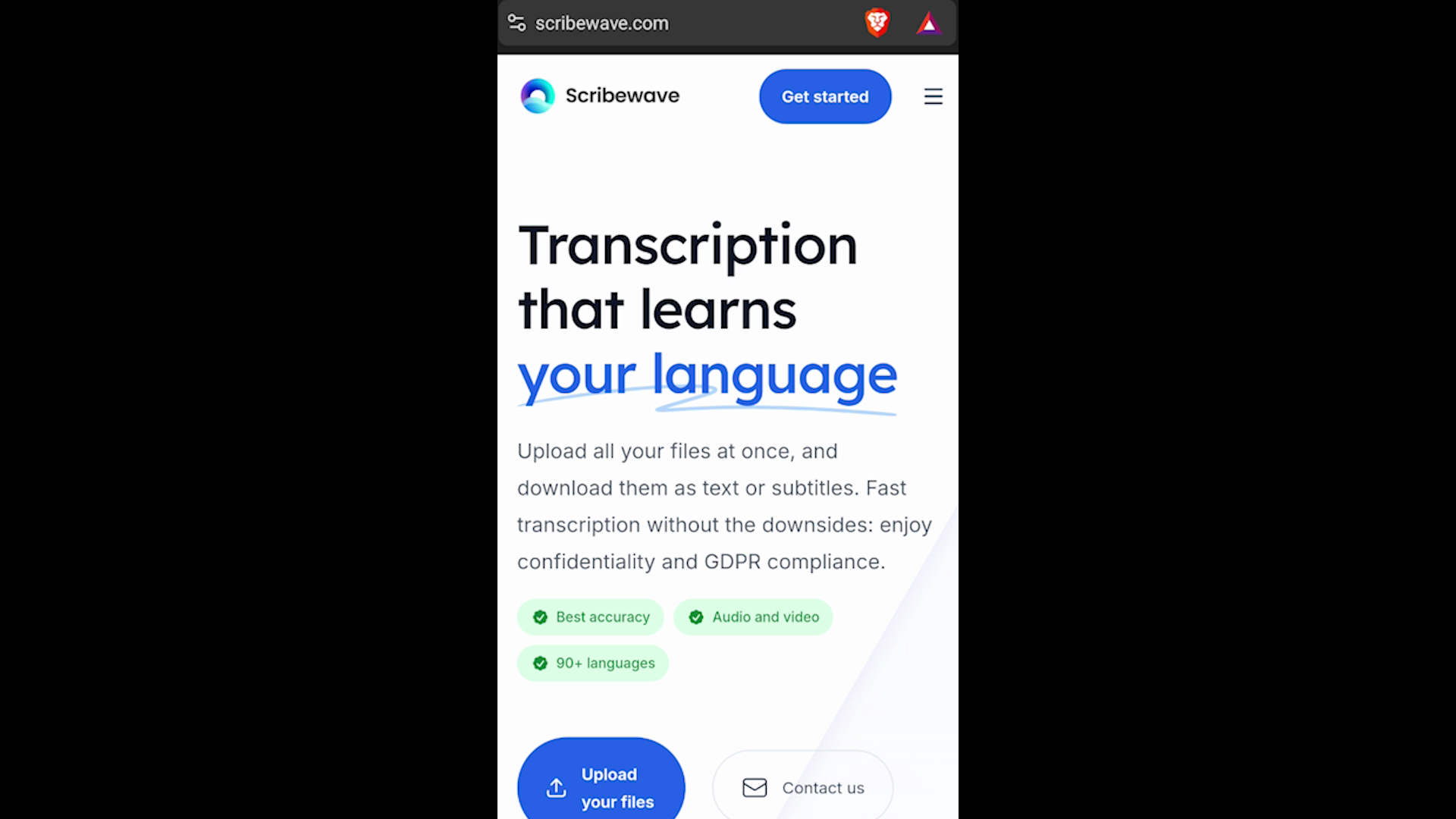 Step 1: Access Scribewave
Step 1: Access ScribewaveStep 2: Sign in with Google
Sign in using your Google account to access Scribewave's features. This step ensures a seamless experience.
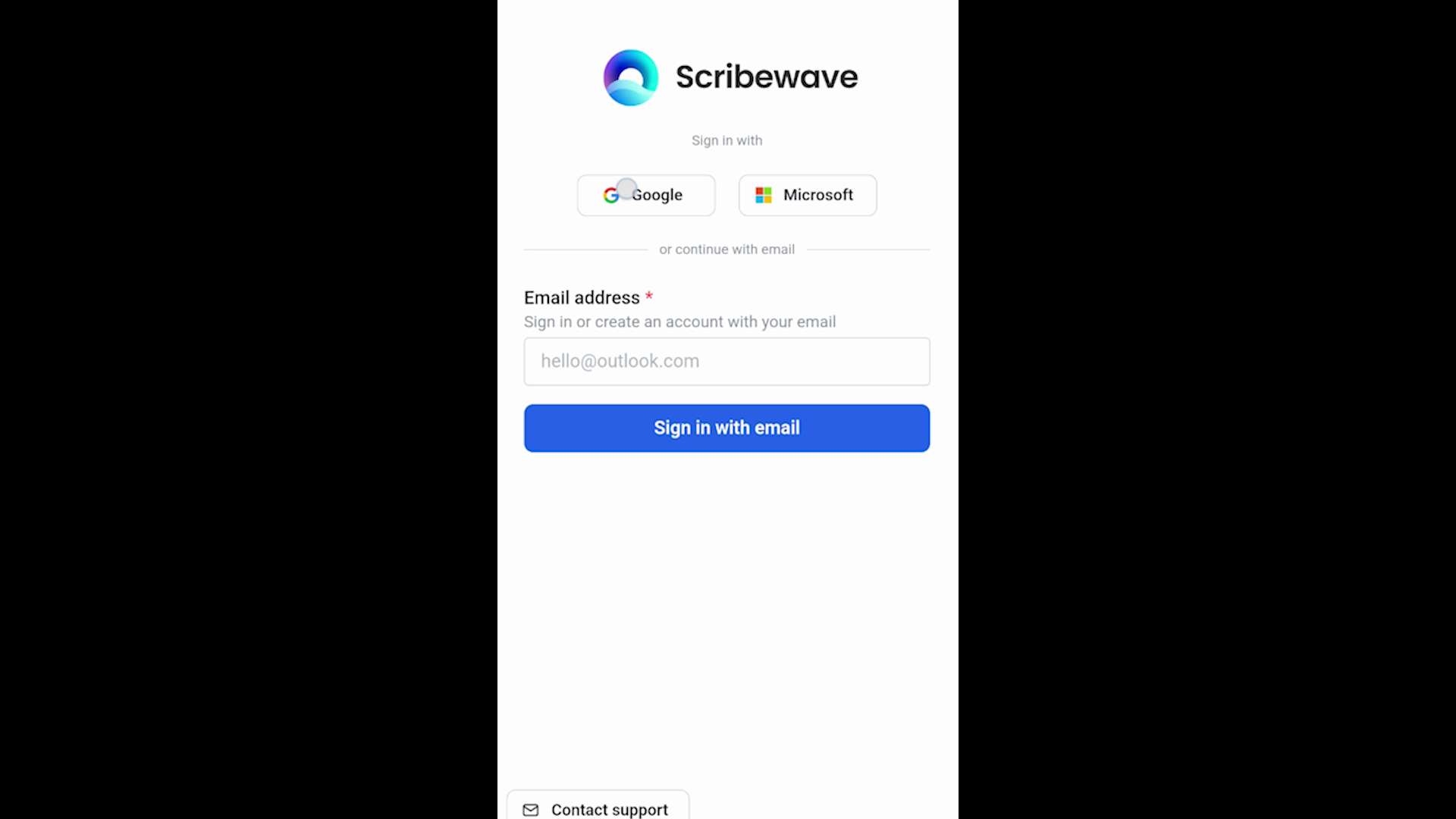 Step 2: Sign in with Google
Step 2: Sign in with GoogleStep 3: Integrate Scribewave with WhatsApp
Once signed in, locate and click the button in the top left corner labeled 'Add to WhatsApp.' This will allow you to link your Scribewave account with WhatsApp.
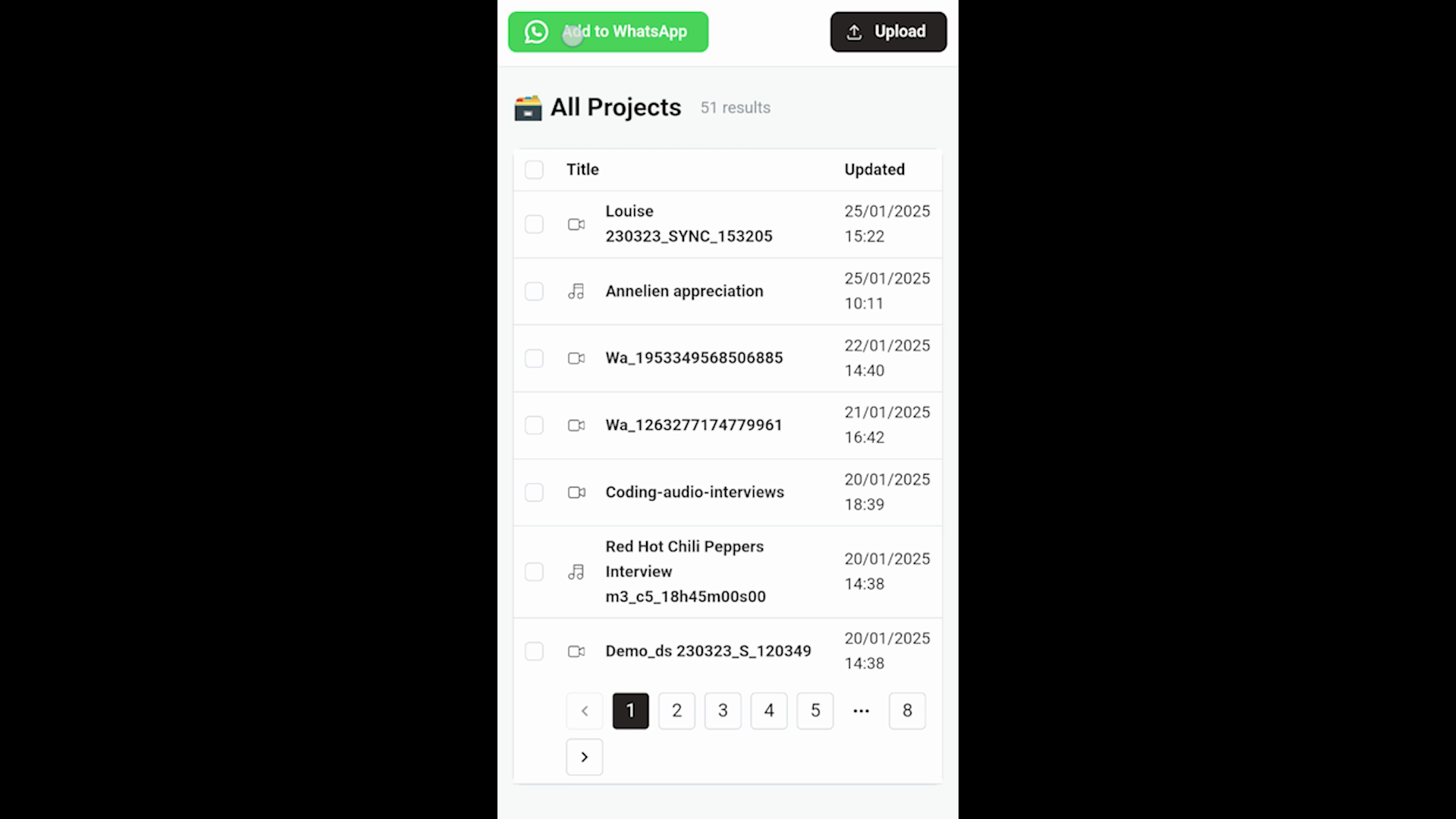 Step 3: Integrate Scribewave with WhatsApp
Step 3: Integrate Scribewave with WhatsAppStep 4: Enter phone number
Select your country and enter your phone number. Ensure that the details are correct to proceed without issues. Click 'Save' once done.
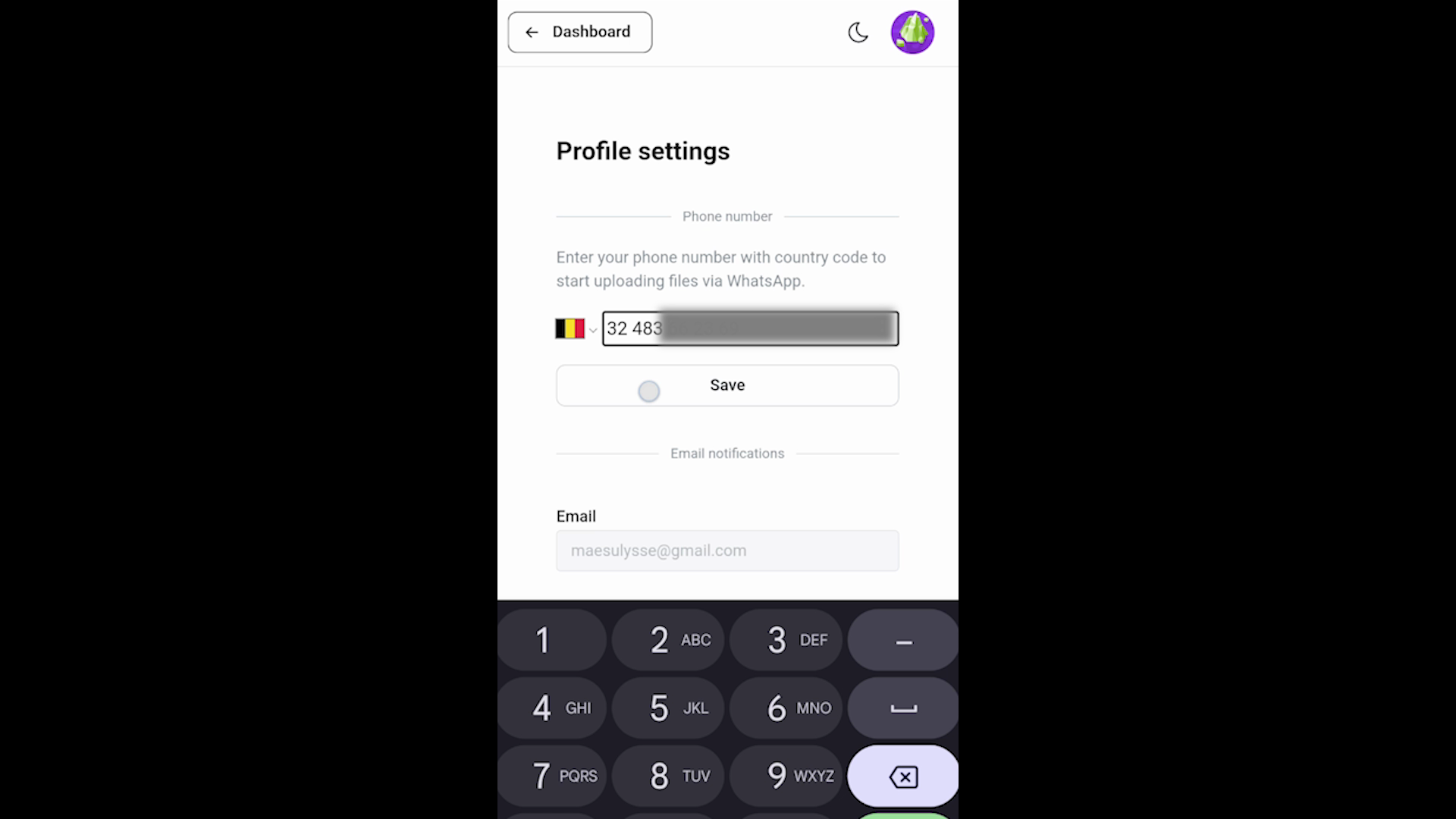 Step 4: Enter phone number
Step 4: Enter phone numberStep 5: Send your audio or video file
With the setup complete, you can now send audio or video files through WhatsApp. You may also send voice notes. For this tutorial, select a file from your gallery to transcribe.
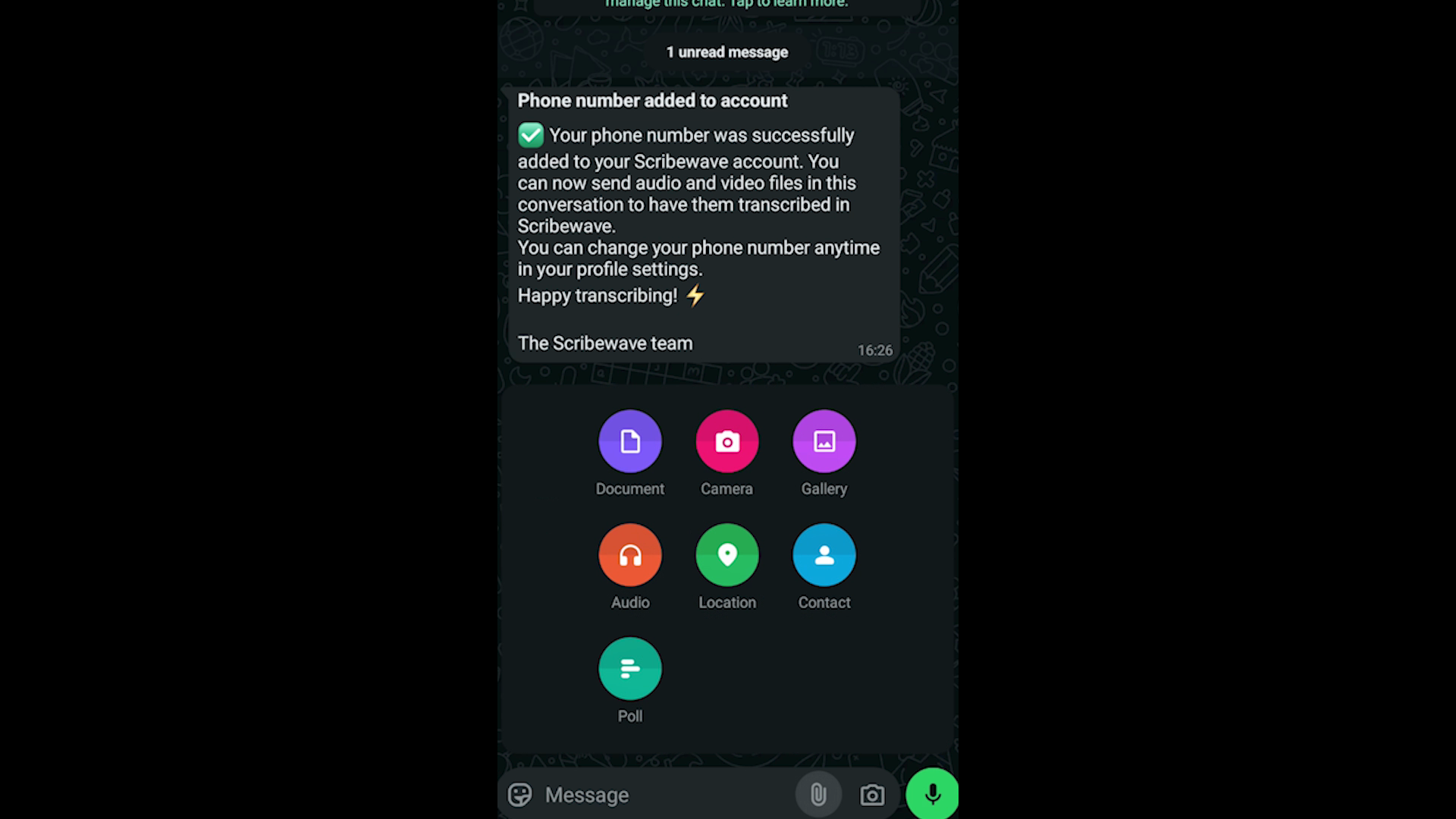 Step 5: Send your audio or video file
Step 5: Send your audio or video fileStep 6: Receive transcription results
Within seconds of sending your file, you'll receive a response with the transcription results. Click 'Visit Scribewave' to view the detailed transcript.
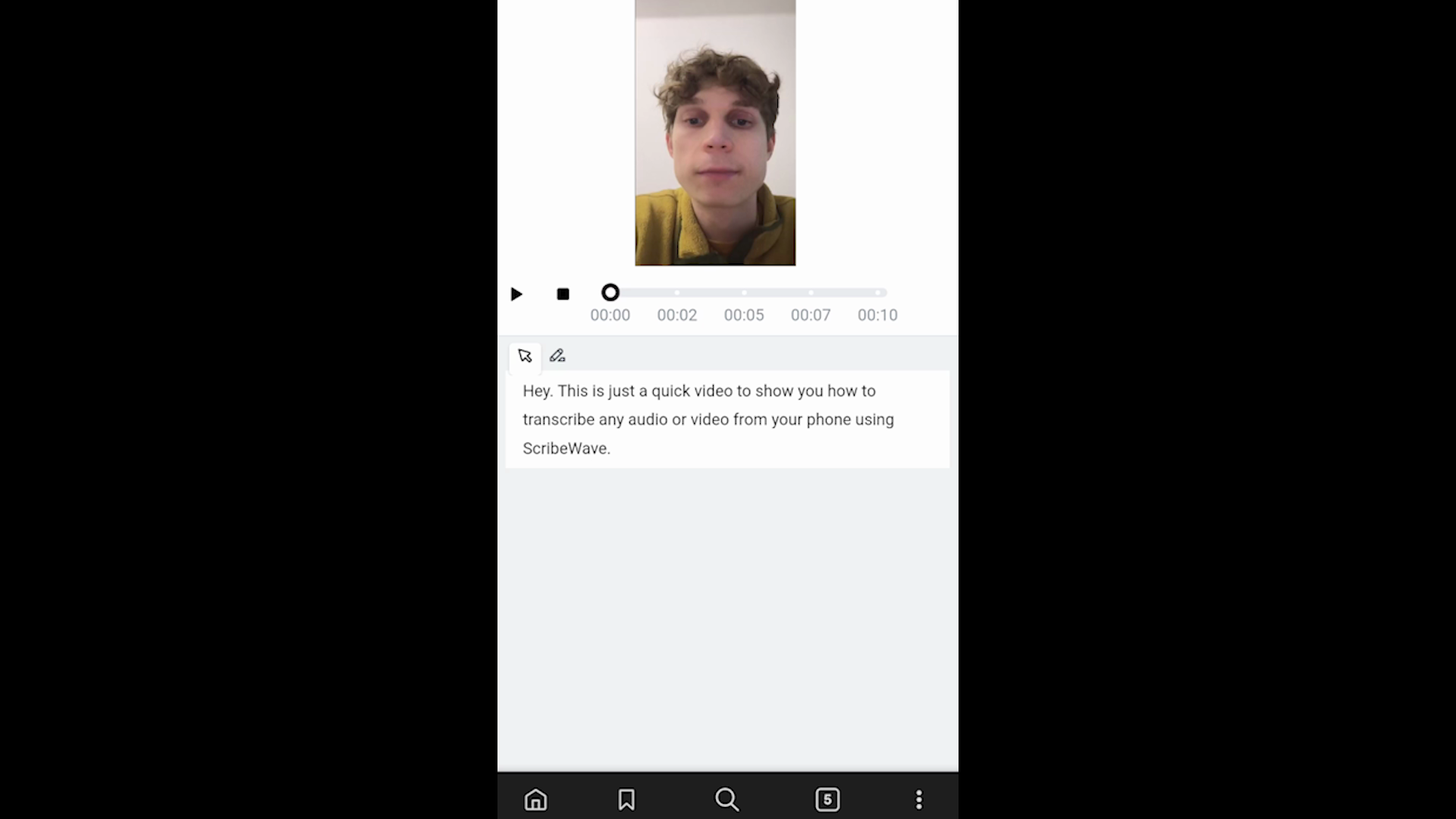 Step 6: Receive transcription results
Step 6: Receive transcription results